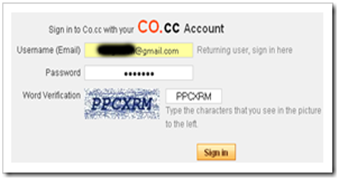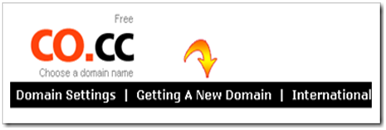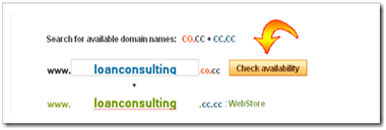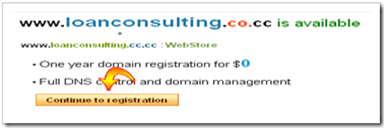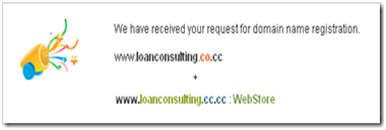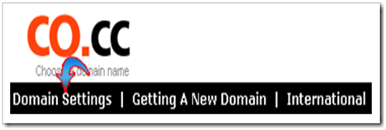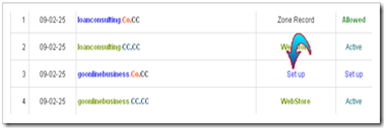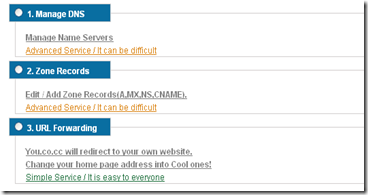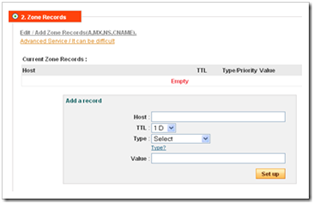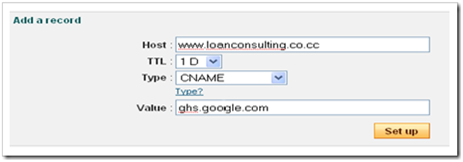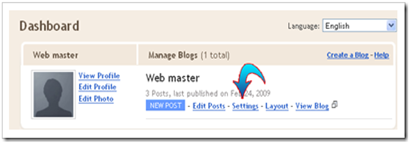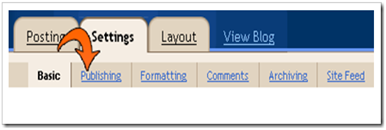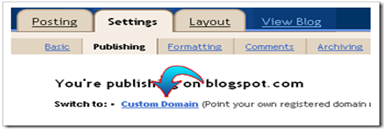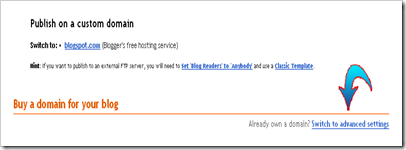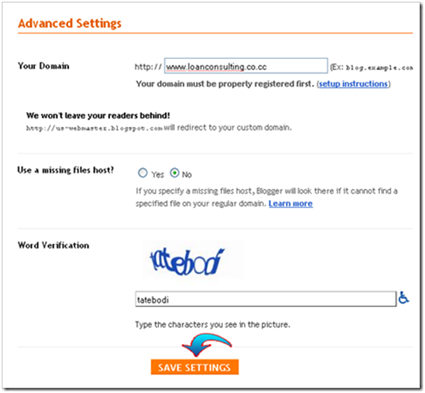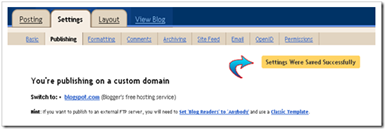Dear readers, welcome to Google Adsense & SEO. This is a creative writing blog, which guides you to learn about google adsense, search engine optimization, bloging, make money etc.... Though the main topic is Google Adsense & SEO We also offer helpful posts on a wide range of topics including blogging, wordprss, publishing, money making, marketing and advertising tips, affiliate tips, etc. This post is the usage help and guidelines document of the blog. Before you use any of the resources in the blog, or comment, please make sure you read this document to full. This document will enjoy occasional reedit.
About this website
I am Muhammad Jamshed from Pakinstan. I am a Student of Mcs(Master in computer science) & B.ed(Bachlor of education). I am a part time blogger and have a big interest in wordpress blogging.
This blog covers all information about SEO, Money Making, blogging, software etc..
Part I
Usage Help
The blog's design is made as streamlined as possible for easy browsing and accessing various posts within its archives.
You have mainly three ways to navigate this blog. They are all provided at the right sidebar. The easiest way to find a topic related to your query is using the search box. Alternatively, you can find specific posts from topic links, accessible from the second tab, Topics. And the third tab, Archives, points to every individual post in the blog.
In order to find a topic, you may just move to and expand the Archives tab and using your browsers find feature, search your keyword. You will find the most related post, whose title includes that keyword.
The Posts
Our Blog daily updates are shown on the main page. In the latest redesign, the latest ten posts will be shown, with a brief introduction. For you to get to the internal articles, you have to use the navigation as mentioned above.
Browsers and Platforms
I have tested the website with as many browsers as possible already. In all major platforms—Windows, Mac OS, and Linux—the blog displays correctly. Also, in all major browsers—Internet Explorer, Firefox, Opera, Mozilla, Safari, etc.—no major display error has been noticed. However, slight script errors have been noticed with Opera.
It is recommended that you enable the JavaScript feature in your browser to suck the full juice out of our blog. Many of its features are enabled through JavaScript.
The most recommended browser to view the blog is Firefox. Here is more information on Mozilla Firefox (Fx).
Keeping Updated
Our blog is a dynamic blog. It gets updated regularly. Sometimes, multiple times a day; sometimes, multiple times a week. So, you are always in for newer posts here. I recommend you to keep yourself updated with the content. For this, you should either bookmark the blog in your browser or any popular online bookmarking applications like Delicious to come back regularly, or subscribe to RSS feed.
In order to subscribe, there are two optionsRSS reader subscription or RSS email subscription. The most popular RSS syndication company, FeedBurner, offers these services. You can get the RSS feeds directly to your reader by clicking the blue RSS icon on the top right corner. Alternatively, subscribe to the feed through email by putting in your email address in the field and clicking Subscribe. The second option will send every single full post published on the blog to your email inbox.
However, the feed syndication is a slow process. Usually, the feed gets updated several hours after a post is published. So, if you choose not to wait, check the blog out directly to see the updates.
Part II
Usage Policy
Google Adsense & SEO is a weblog powered by Wordpress. All the information contained within our blog are true to the best of my beliefs—all posts, except those belonging to the topic, Sponsored Entries.
We can't discard the possibility of flaws on the posts, however. There may well be some flaws here and there, and some unverifiable information, and personal opinions.
Though we have ensured to include facts in the blog and have verified all sources, we recommend our readers to check out more professional publications whose related links may be given in each post. Also, we acknowledge their help in spotting any accidental errors, such as typos, editing gaffes, factual mistakes, etc., within the posts.
You can contact me at any time regarding any sort of request. I recommend, for communication, that you use the contact form. More information on contacting me can be found on the contact form itself. Usually, my response will be prompt. It will not usually be delayed more than two days. In case it is delayed, you may tweet me @adsenseurdu. You can contact me upon any ventures, including link requests, guest-posting requests, help on any of the blogs topics, social networking, etc. [I am a free, cool person; you can contact me at any time of day on even dumbest requests, and I won't be angry with you at all!]
Extended Comment Policy
Google Adsense & SEO is a Dofollow Blog but should keep in mind:
1. The comment should be strictly related to the topic and should include your opinion. If the comment shows that you have not read the post at all, it will be deleted.
2. You should not post a comment asking for link exchange, or link suggestion or any other unrelated doubts or requests. Your questions related to the post may be posted as comment. I will post the answer as soon as I can. Unrelated queries or comments should be directed to me through the contact form.
3. Your website URL should not point to any improper websites—those involving sex, violent content, drugs, racial intolerance, hacking/cracking, MFA (Made for Adsense), plagiarized content, promoting illegal items, etc. I take the final decision as to include the comment or not.
4. The URL should not point to any non-existent page.
5. The comments should be at least three sentences long and should have clear content, without excessive grammatical or spelling errors.
6. The comment should not be copied. I periodically check my pages in CopyScape, and I will remove any comment that is an obvious copy.
7. You should not post comments involving hatred or malicious intent toward any of the featured authors in this blog.
8. Do not comment impersonating another entity; it may get you into legal troubles.
9. Anonymous comments are more strictly moderated.
However, any comment that is approved on this blog is strictly in my discretion. Any already approved comment may be deleted in the future for obvious reasons. So, your best bet is commenting with these guidelines strictly followed.
One more thing: Some comments I receive contain good value and a correct backlink, but due to certain errors such as not posting 'http://' part in the backlink, the backlink appears as "http://adsenseurdu.com/the backlink URL." These comments obviously point to non-existent pages. Such comments will not be posted. What you can do is check back the post after a day and see if your comment is posted. If not, please either contact me or make the comment again with the backlink corrected.
If You Don't Find a Comment Form
Normally, in all posts, you will find a comment form at the bottom. If you don't find one, it means the comments are disabled in the particular post, due to various reasons including excessive comment spamming. In order to still comment, follow these steps.
Step 1: Follow me on Twitter: @adsenseurdu.
Step 2: @reply me your request to comment, with the title or link to the post in question.
Step 3: I will reply you with a special code number and date.
Step 4: Come back to the blog and contact me using the contact form. Put the code number as the subject line and put your comment in the body, with your name, link URL, email address, and/or any other identification details.
Step 5: If the comment is appropriate and does abide by the guidelines, it will be published within some time of receiving it.
Usage Disclaimer
our blog is a professional blog, and should be treated as a blog. It is not a company or affiliated to any company, mentioned within it. In order to maintain and manage this blog successfully,we display sponsored advertisements in various forms. They include CPC (cost-per-click), CPM (cost-per-impressions) advertisements, and various other forms of ads. We also use affiliate marketing.
In order to monetize the blog better, we may from time to time post about affiliate products, with affiliate links. All these special posts will be collected under a special category, Sponsored Entries. None of these posts is tailored toward the main topics of the blog. Also, we will make sure the sponsored entry is not showing up as a prominent entry on the blog.
None of the posts in Sponsored Entries category is our recommendation. They exist there only for making money for the blog. Also, none of the advertisements is recommended. Though most of the advertisements will be useful to the readers, none of them is affiliated in any way to our blog. We don't provide any professional guidance, consultation, technical or customer support of any kind, or take any responsibility on any product shown on this blog. Though we may point you to the best product in our knowledge, it shouldn't be interpreted as a professional consultation at all.
Our blog and its owner or owners are not responsible for any sponsored result through the blogs search engine, provided by Google Custom Search. This search engine is purely for searching within the blog, and may include sponsored results. Those results are to be treated strictly as out of scope of the blog.
Any of the comments posted by individuals in this blog express the opinion of the commenter only and not the blog. Though I take complete control of the comments, if it hurts or goes against the policies of anyone, please contact us and let us know.
For more information or help on anything, please feel free to contact me.
Part III: Special Adsense Notification!
[This is a special Google Adsense privacy policy, added by recommendation of Google, which serves targeted ads to this website.]
When you visit this blog, a cookie (DoubleClick DART Cookie) is automatically added to your browser to help Google deliver you more targeted and useful ads.
Google uses these cookies to deliver targeted ads to you.
These ads are served to you, based on your visits and interactions on this site, as recorded by the DART cookie.
If you wish to opt out of this advertising through cookie, please visit the Google ad and content network privacy policy.
Most important thing
We have no relation or any affiliation with google.com or Google Adsense